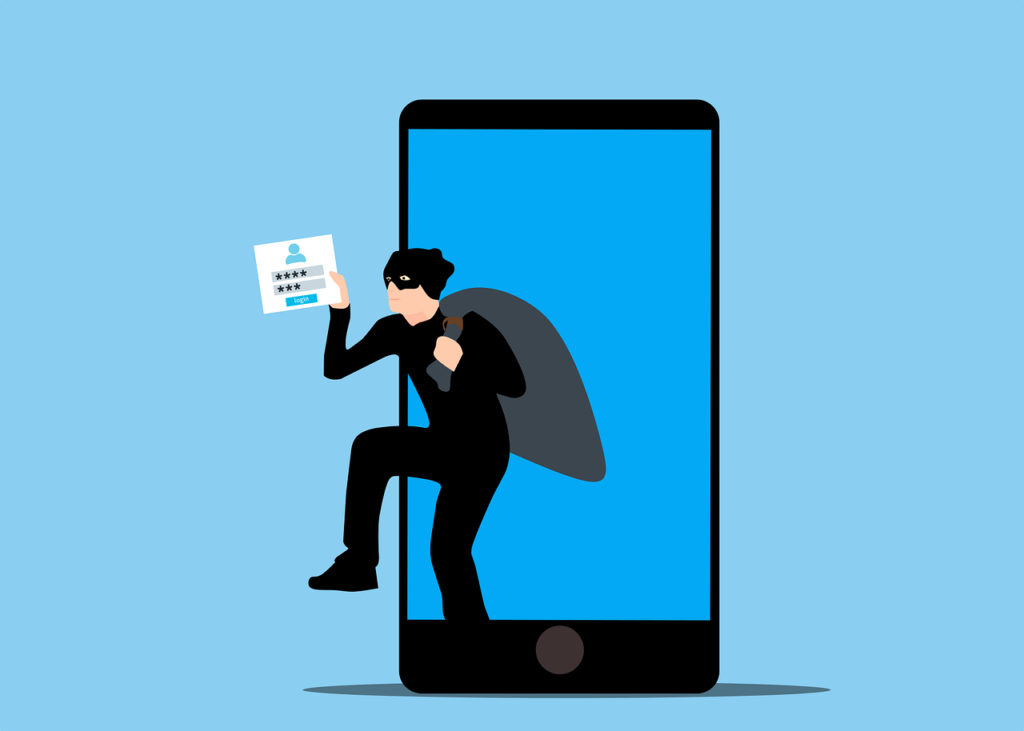Our smartphones are a valuable commodity, and they are often targets for theft. If your smartphone is stolen, you don’t want the thief to be able to access your personal information off your phone, let alone be able to use it for any illegal purposes or for their own personal use. That’s why almost every smartphone requires you to enter a personal ID when a new Owner sets up their phone.
This can be your Google account for Android, using any email you wish, or an Apple ID for any iPhone product. A few days ago, a friend text me to help them unlock a phone that was given to them, so their husband could use the used phone for their own work. Unfortunately they didn’t have the previous users Apple ID that was used to set up the phone, and they were not able to use the phone.
There are a few reasons why smartphones need an account verification when unlocking it for the next user. First, it helps to prevent theft. If a thief can’t sell or use a stolen phone, they’re less likely to steal it in the first place. Second, it helps to protect your personal information. If a thief gets their hands on your phone, they could access your contacts, photos, and other personal information including financial information. Third, it helps to keep the phone market honest. If it’s difficult to sell a stolen phone, it will be less profitable for thieves to steal them in the first place.
What to do after you Factory Reset a Phone
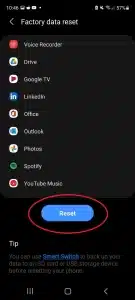
A lot of people, including thieves, think that once you factory reset a phone, you can unlock it, and begin to use it for your own personal use. Fortunately for you, there have been security measures taken into account by most smartphone brand industries to prevent anyone from just resetting a phone, and being able to set it up as your own.
Factory Reset Protection (FRP) is a security feature on Android devices that prevents unauthorized users from using a device after it has been factory reset. FRP was first introduced in 2o14, on Android 5.1 Lollipop and is now enabled by default on all Android devices.
FRP works by linking a device to a Google account. When a device is first set up, the user is asked to create a Google account and sign in to the device. FRP is then enabled and will remain enabled until the device is factory reset.
If a device is factory reset, FRP will prompt the user to sign in to the Google account that was used to set up the device. If the user is unable to sign in, the device will remain unusable.
FRP is a valuable security feature that can help prevent theft. If a device is stolen, the thief will not be able to use the device without the owner’s Google account credentials. This will make the device less appealing to thieves and will make it more likely that the device will be returned to the owner.
Unfortunately for most people who have their phone’s stolen, thieves aren’t smart enough to know this security feature and end up stealing the phone anyway, creating headaches for you. But at least your data will be secure and protected.
Enabling the FRP Security Measure
FRP is enabled by default on all Android devices. However, if FRP is not enabled on your device, you can enable it yourself by following these steps:
- Open the Settings app on your device.
- Tap on Accounts & backup.
- Tap on Google.
- Tap on your Google account.
- Tap on Manage your Google account.
- Click on Security.
- Scroll down and tap on Verify your phone.
- Tap on Set up FRP protection.
- Follow the on-screen instructions to complete the setup process.
How to Disable FRP when Transferring your Used Phone to Someone
If you need to disable FRP on your device, you can do so by following these steps:
- Open the Settings app on your device.
- Tap on Accounts & backup.
- Tap on Google.
- Tap on your Google account.
- Tap on Manage your Google account.
- Click on Security.
- Scroll down and tap on Verify your phone.
- Tap on Disable FRP protection.
- Follow the on-screen instructions to complete the process.
Make sure you do this when you trade in your phone for a discounted rate for the new phone you may be purchasing, or when you sell the phone or give it to someone else.
Apple and the iCloud Lock
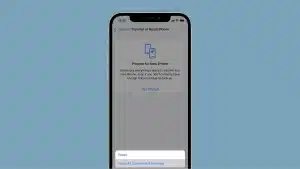
While Android has FRP, Apple products have something very similar called iCloud Lock, also known as Activation Lock. It’s a security feature that Apple introduced in 2013, designed to prevent unauthorized users from using an iPhone, iPad, or iPod touch that has been lost or stolen.
When you set up an iPhone, iPad, or iPod touch, you are asked to create an Apple ID and password. This Apple ID is used to sign in to iCloud, which is a cloud-based service that stores your data, such as your contacts, photos, and apps.
If your device is ever lost or stolen, you can use Find My iPhone to track its location and remotely lock it. Once you have locked your device, it will be impossible for anyone to use it without your Apple ID and password.
iCloud Lock is a very effective security feature. In fact, it is estimated that it has helped to recover over 10 million lost or stolen devices.
How iCloud Lock Works
When you set up an iPhone, iPad, or iPod touch, the device is automatically linked to your Apple ID. This means that even if you erase the device, iCloud Lock will still be active.
If someone tries to activate your device, they will be prompted to enter your Apple ID and password. If they do not have your Apple ID and password, they will not be able to use the device.
How to Enable iCloud Lock
iCloud Lock is enabled by default when you set up an iPhone, iPad, or iPod touch. However, if you have disabled it, you can enable it again by following these steps:
- Open the Settings app on your device.
- Tap on [your name].
- Tap on iCloud.
- Tap on Find My [device].
- Toggle on “Find My [device]”.
How to Disable iCloud Lock
If you need to disable iCloud Lock, you can do so by following these steps:
- Open the Settings app on your device.
- Tap on [your name].
- Tap on iCloud.
- Tap on Find My [device].
- Toggle off “Find My [device]”.
Again, be sure to do this when trading in your phone or giving it to a new owner.
Other Tips for Keeping Your Device Secure
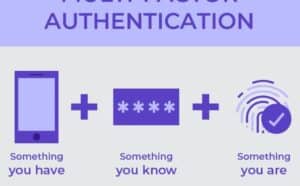
In addition to enabling FRP, there are a plenty of other things you can do to keep your device secure.
Always use a strong password or PIN to lock your device. Be original, and try not to use birthdays or simple number locks like 1234. Your password should be at least 8 characters long and include a mix of uppercase and lowercase letters, numbers, and symbols.
Many websites and apps have a security measure called two-factor authentication. This is a safety measure you can enable on your Google account or Apple ID to ensure you are notified when a new device tries to log into your account. It requires you to authenticate that the user is really you, and you are given a small random mix of numbers or letters through a text message, to verify you were in fact the person trying to login to the account.
Making sure your device is up to date. That way you have the latest security software on your phone for your protection.
Also, be careful which apps you install, as some can have ads that can create issues for your phone or have malware built in to them. Apple is very particular on what apps they allow on their App Store. Google is getting stricter as well, but with Android open source software, you can still by pass this, and load apps that can be potentially harmful for your phone without knowing. You can even bypass FRP on Google, but you have to know how to flash a new ROM
Make sure you connect to trusted Wi-Fi networks. Any public network, can allow people to see your phone connection and potential hack into it. Not that many people do this, it is just a possibility. Also, be aware of your surroundings while using your device or leaving it on a table in a public area. If you do lose your phone, report it to your carrier immediately so they can carrier lock the phone, and make sure it is not usable for anyone.
Additional Benefits of Requiring Activation Locks
Requiring you to bypass an Activation Lock may seem tedious for those who are just trying to setup a new phone that has been used by someone else, it is an absolute necessary feature.
It’s important to recognize that this is a security feature set in place as an industry standard for all smartphones. We use our smartphones for everything these days, from banking, to purchasing products. We don’t want someone committing fraud, and making unauthorized purchases, or transactions online.
It can also help improve customer satisfaction. This security measure helps ensure that the used phone you are purchasing is in fact the original owner’s phone, and only they can wipe their data off by using activation unlock methods. That way they don’t get stuck with an expensive paperweight.
So here’s honest advice. Don’t buy phones (or any product) that you can’t use or test first. When you do buy something, write down as much information as you can about the device.
What are your thoughts on this security feature? Do you have any other thoughts on how to secure your phone, and keep your information safe?