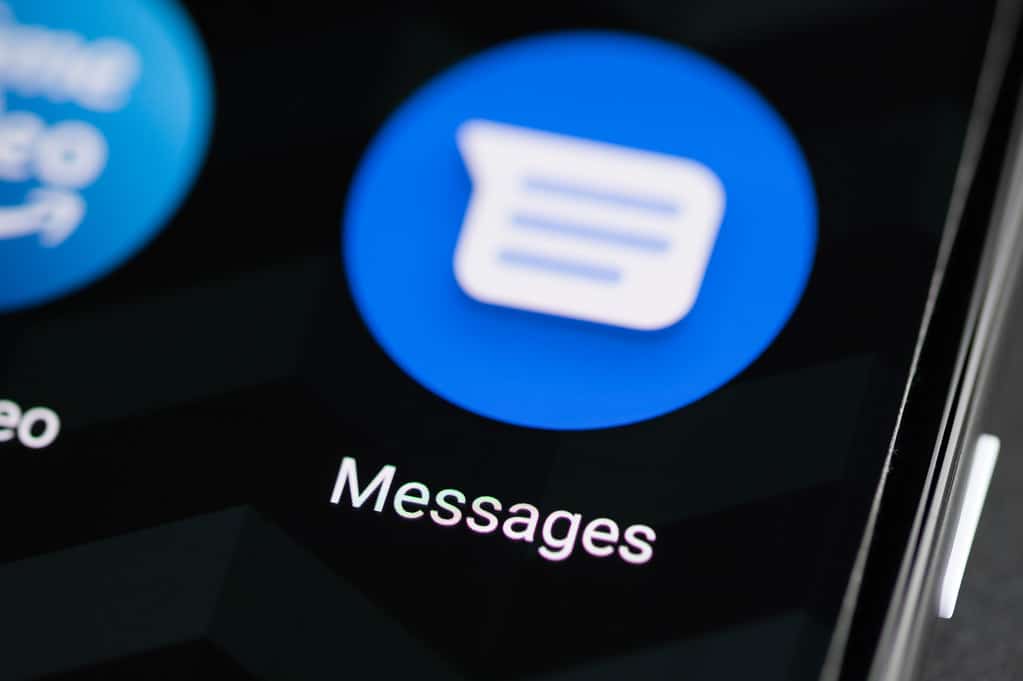Remember the days of flip phones and those agonizing character limits? Paying for each one? Texting has come a long way since then. Now, imagine a messaging app that throws out the rulebook, integrates seamlessly with Google’s ecosystem, and even throws in some mind-blowing AI features for good measure. Sounds too good to be true, right?
Before you dive headfirst into this texting app and start sending your friends AI-powered and rewritten texts, let’s address the main concern you probably have. You might be thinking, “Hold on, isn’t there already iMessage for Apple, SMS/MMS, & Samsung Messages to send regular text conversations through? Do I really need another one?” Trust me, I hear you.
Picture this: you’re amidst a flurry of messages, navigating through various platforms, each with its own set of features and limitations. The confusion is very familiar, as you try to figure out which messaging service reigns supreme, and is right for you. Sound familiar? You’re not alone in this digital labyrinth.
Take my friend Sarah, for instance. Frustrated by the plethora of messaging apps and the lack of cohesion in her conversations, she sought clarity amidst the chaos. Google Messages brought her new features and better integration with other Google apps. It seems Google Messages just might be the texting upgrade you didn’t know you needed.
In the ever-evolving landscape of messaging apps, Google Messages stands out as a beacon of innovation, continually pushing the boundaries of what’s possible in digital communication. With its latest update, Google has introduced a plethora of new features that not only enhance the user experience but also raise questions about privacy and data security.
Unveiling the Potential: A Deep Dive into Google Messages
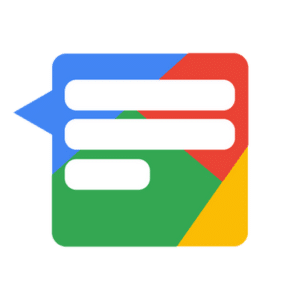
It is essential to understand the essence of Google Messages and its transformative potential. With features like Rich Communication Services (RCS) and AI-driven suggestions, Google Messages transcends the realm of traditional texting, offering a glimpse into the future of communication.
RCS, the cornerstone of Google Messages, revolutionizes the way we exchange messages, bringing forth a host of benefits such as enhanced multimedia support, read receipts, and typing indicators. Unlike the limitations of SMS/MMS, RCS provides a dynamic platform for rich, interactive conversations, elevating the texting experience to new heights.
But what sets Google Messages apart from its counterparts? The answer lies in its AI-powered features, designed to streamline communication and enhance user experience. From Smart Reply suggestions to real-time language translation, Google Messages anticipates your needs, making every interaction seamless and intuitive.
Exploring the New Features
Google Messages’ latest update brings a slew of exciting features, some of which bear a striking resemblance to Apple’s own iMessaging app. Take, for instance, Photomoji, a feature that allows users to clip specific parts of a photograph and use them as emoji reactions. This functionality, reminiscent of iOS 17’s Stickers, adds a playful element to conversations, allowing users to express themselves in new and creative ways.
But the similarities don’t end there. Google Messages also introduces Profiles, which enable users to create an introductory biography about themselves alongside their name and picture. This feature, akin to iOS’s Contact Poster, adds a personal touch to conversations, making it easier for users to connect with each other on a more intimate level.
Additionally, the app now boasts animated Screen Effects, colorful displays that add a touch of flair to messages. While iOS allows users to activate these effects at will, Google’s rendition requires specific “prompt words” to trigger them, adding an element of surprise to conversations.
A Closer Look at Unique Inclusions
Beyond the features inspired by Apple, Google Messages introduces several unique inclusions that set it apart from its competitors. Voice Moods, for instance, allow users to add an emoji to a voice recording, enhancing its visual appeal. Google also promises to improve the audio quality of vocal messages by increasing the bitrate and sampling rate, ensuring crystal-clear communication.
Another noteworthy addition is Custom Bubbles, which enables users to customize the color scheme of their chats, including text bubbles and background. This feature not only adds a personal touch to conversations but also helps users differentiate between multiple chats, preventing the dreaded scenario of sending a message to the wrong recipient.
No more, pretending you didn’t mean to send that message to someone. Oops, sorry wrong person can no longer be an excuse for those messages you may regret later when drunk texting.
Additionally, Google Messages introduces Reaction Effects, short animations that play when reacting to a message with an emoji, adding a delightful touch to interactions. This is courtesy of the RCS features. Standalone emojis sent through the app will now sport extra visual effects like sparkles, enhancing the overall messaging experience as well.
Unlocking the Potential
Once users receive the patch containing these new features, they can begin exploring and experimenting with them. Most features will be readily available upon installation, with the exception of Voice Moods and Reaction Effects, which are currently in beta testing.
To access these beta features, users can sign up to become beta testers for Google Messages through the official support page, allowing them to experience the latest innovations before they are officially released.
In addition to the Messages update, Google is rolling out new features across other Android platforms, further enhancing the user experience. Smartwatches running Wear OS can now control a wider range of smart appliances, enabling users to streamline their connected devices.
The TalkBack tool, designed to assist blind users, is receiving an AI voice that reads out text descriptions, providing invaluable support for accessibility. Lastly, Live Caption on smartphones will be available in more languages, ensuring that users around the world can benefit from real-time captioning for those with hearing deficits.
The Advent of Bard: Navigating Privacy Concerns

One of the most significant announcements accompanying Google Messages’ update is the introduction of Bard, an AI upgrade that is poised to revolutionize messaging. Bard serves as a personal AI assistant within the messaging app, facilitating communication, enhancing creativity, and providing information.
However, the introduction of Bard raises concerns about privacy and data security, as it may analyze users’ message history to tailor responses and personalize interactions.
As Google deploys Bard across its messaging platform, users are grappling with privacy implications and potential risks. While Google assures on-device analysis, data accessed by Bard is technically collected, raising concerns about leaks, misuse, and hidden data sharing practices.
Users must carefully weigh the benefits of message analysis against privacy concerns and demand transparency from companies entrusted with their data. Although I highly doubt you have Google employees reviewing every text you ever sent in order to integrate an alternative AI generated response.
The Android vs. iPhone Battlefield

The integration of generative AI chat and messaging is poised to transform texting platforms forever, igniting a new competitive angle between Google, Apple, and Meta.
While Google’s setup leans towards cloud-based architecture, Apple aims to operate AI through on-device processing, prioritizing privacy and security. The decision on where AI processing takes place could redefine the landscape of messaging apps and shape the future of digital communication.
As Bloomberg’s Mark Gurman pointed out last fall “Apple largely sat on the sidelines when OpenAI’s ChatGPT took off like a rocket… It watched as Google and Microsoft rolled out generative AI versions of their search engines… The only noteworthy AI release from Apple was an improved auto-correct system in iOS 17.”
Mastering the Art of Messaging: A Step-by-Step Guide
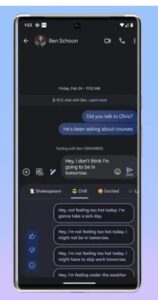
Now that we’ve glimpsed into the future of messaging, it’s time to harness the power of Google Messages to its full potential. Let’s dive into the intricacies of this platform, unraveling its features and functionalities with precision and clarity.
- Activating RCS: Say goodbye to the limitations of traditional texting and embrace the power of RCS. Navigate to your Google Messages settings, select “Chat features,” and toggle the switch to enable RCS messaging. With RCS, you’ll enjoy a plethora of features like high-quality media sharing, group chats, and more.
- Exploring AI Suggestions: Embrace the convenience of AI-driven suggestions as you compose your messages. Whether it’s suggesting relevant emojis or providing quick responses based on context, Google Messages simplifies the art of communication, allowing you to express yourself effortlessly.
- Customizing Settings: Personalize your messaging experience by exploring the myriad of customization options available in Google Messages. From theme selection to notification preferences, tailor the app to suit your unique style and preferences, ensuring a seamless and personalized user experience.
How to Use Photomoji
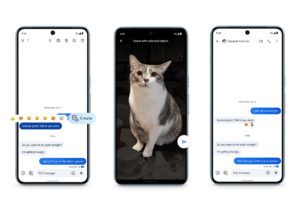
While Photomoji is quite similar to the features in iMessaging, it brings it’s own creative way to express yourself in Google Messages. This is quite like the old iOS 17’s Stickers, adding a playful way to react to conversations, allowing users to use their own photos to react to messages. React to messages, using your own photos. Tap on the text field to open the keyboard as if you were to type a message. Click on the camera icon to access photos, and select which photo you want to use, and tap on the scissors icon. Using your fingers to outline the part of the photo you want to clip, and then tap the send button to send the Photomoji to your contact.
How to Use Photomoji:
- Open Google Messages and navigate to the conversation where you want to send a message.
- Tap on the text field to open the keyboard.
- Tap on the camera icon to access your photos.
- Select the photo you want to use and tap on the “Scissors” icon.
- Use your finger to outline the part of the photo you want to clip.
- Once clipped, tap on the “Send” button to send the Photomoji to your contact.
Setting Up Profiles for Google Messages
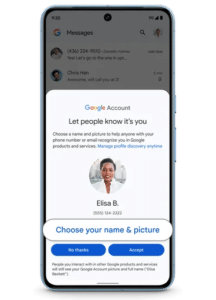
These might seem familiar to Apple users, as Google Messages introduces Profiles, enabling users to create a short biography alongside their name and picture while using this texting app. It is very similar to iOS’s Contact Poser, adding a personal flare to your conversations, making it easier to know who the person is.
In order to setup your profile, users simply tap the top right corner of their texting app, which usually displays a photo of them, and allows you to change your picture and edit information about themselves.
In order to change your Profile:
- Open Google Messages and tap on your profile picture at the top right corner.
- Select “Settings” from the dropdown menu.
- Scroll down and tap on “Profile.”
- Tap on the pencil icon to edit your profile.
- Enter your bio, upload a profile picture, and customize your profile settings.
- Tap on “Save” to apply the changes.
How to Trigger Animated Screen Effects
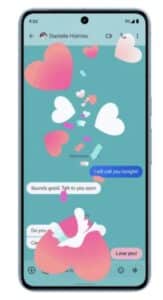
The similarities to Apple don’t stop here. With animated Screen Effects, your messages now provide colorful displays that add an extra excitement to your text messages. While Apple allows users to do this at will, Google has a separate rendition to require specific words to trigger these animations, and add a surprise to the conversation.
In order to trigger some of these animations in Google Messages, simply:
- Open Google Messages and navigate to the conversation where you want to send a message.
- Type one of the specific “prompt words” such as “I love you” or “it’s snowing” in the text field.
- Once the word is typed, tap on the send button.
- The animated screen effect will be triggered and displayed in the conversation.
How to Use Voice Moods
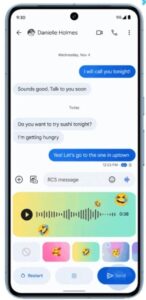
Beyond the features inspired by Apple, Google Messages introduces several unique inclusions that set it apart from its competitors. Voice Moods, for instance, allow users to add an emoji to a voice recording, enhancing its visual appeal. Moreover, Google promises to improve the audio quality of vocal messages by increasing the bitrate and sampling rate, ensuring crystal-clear communication.
To start using Voice Moods:
-
- Open Google Messages and navigate to the conversation where you want to send a voice message.
- Tap on the microphone icon to start recording your message.
- After recording, tap on the emoji icon to select the emoji you want to add.
- Tap on the send button to send the voice message with the selected emoji.
How to Customize Chat Bubbles
Another noteworthy addition is Custom Bubbles, which enables users to customize the color scheme of their chats, including text bubbles and background. This feature not only adds a personal touch to conversations but also helps users differentiate between multiple chats, preventing the dreaded scenario of sending a message to the wrong recipient.
This is another great feature. Simply follow these steps to customize:
- Open Google Messages and navigate to the conversation where you want to customize the chat bubbles.
- Tap on the three-dot menu icon at the top right corner.
- Select “Settings” from the dropdown menu.
- Scroll down and tap on “Chat features.”
- Toggle on the “Customize chat bubble colors” option.
- Choose your desired colors for text bubbles and background.
- Tap on “Save” to apply the changes.
How to React with Emoji and Trigger Reaction Effects
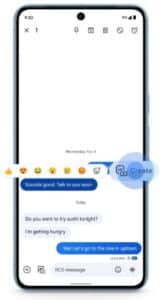
You’ve been able to react to messages with an emoji. Now Google Messages added a twist to this, with a small animation from the emoji. Introducing the Reaction Effects, short animations that play when reacting to a message with an emoji, adding a little something extra to interactions. Furthermore, standalone emojis sent through the app will now sport extra visual effects like sparkles, enhancing the overall messaging experience.
In order to trigger reactions and react with emoji’s to your conversations, simply follow these steps:
- Open Google Messages and navigate to the conversation where you want to react to a message.
- Long-press on the message you want to react to.
- Select the desired emoji reaction from the popup menu.
- The reaction effect animation will play alongside the emoji.
The Power of Connection: Embracing the Future

One thing is abundantly clear – the future of messaging is here, and it’s brimming with possibilities. From AI-driven interactions to seamless communication, Google Messages redefines the way we connect and engage with one another.
Google Messages’ AI-driven revolution heralds a new era of communication, marked by innovation, creativity, and privacy concerns. As users embrace the latest features and advancements, they must tread carefully, mindful of the potential risks and rewards that accompany the evolution of messaging apps.
With the introduction of Bard and other innovative features, users must remain vigilant and demand clarity, control, and responsible AI development from tech companies. The decisions made in the coming year will define the trajectory of messaging platforms and influence how users navigate the complex intersection of technology and privacy.
But amidst the excitement and innovation, let’s not forget the essence of human connection that lies at the heart of every message sent. As we embrace the future of messaging technology, let’s cherish the moments of connection, empathy, and understanding that unite us in this digital age.
What’s your favorite feature of Google Messages’ AI-driven texting experience? Join the conversation and share your thoughts as we embark on this journey into the future of communication. The possibilities are endless – explore the power of connection, one message at a time.